Getting Help
There are two ways to request help from the RDHPCS team:
Use the RDHPCS ticket portal.
Send an e-mail to one of the specific RDHPCS e-mail addresses.
When sending an e-mail, be sure to do the following:
Select the correct e-mail address, corresponding to the HPC system you’re using.
Use your noaa.gov e-mail address.
Give your e-mail a helpful subject line, as this will become the title of your ticket.
Include as much information as possible, so the help desk team can best assist you.
System |
Email Address |
|---|---|
Jet |
|
Hera |
|
Mercury |
|
Ursa |
|
Orion |
|
Hercules |
|
RDHPCS Cloud |
|
HPSS |
|
Gaea / PPAN |
|
AIM / Accounts |
Workflow |
Email Address |
|---|---|
FRE - Flexible Runtime Environment |
|
Rocoto Workflow Manager |
The RDHPCS program, along with the RDHPCS integrator, manages help requests for these the RDHPCS systems:
Account Management
Jet
Hera
Mercury
Orion / Hercules
Cloud (AWS, GCP, Azure)
HPSS
GFDL manages tickets for Gaea and PPAN.
Note
Email Communication Policy
Per the RDHPCS User Requirements and NOAA Security Policy, all NOAA related e-mail communication must be completed utilizing your @noaa.gov e-mail address. Please only submit and reply to help tickets from your @noaa.gov e-mail address. With the exception of those Orion users who do not have a NOAA e-mail address, help requests from other e-mail addresses will not be processed until the request is received from @noaa.gov.
Note
Personally Identifiable Information (PII)
PII is defined as information in a system or online collection that directly or indirectly identifies an individual. Per DOC Policy, you should never include nor be requested to provide any PII in a help request.
Submitting a Good Help Request
When you submit a request for help, it is important to give us as much information about the problem as possible. The more information you provide, the faster we can diagnose and solve the issue. To help us assist you efficiently, please include the following information when submitting your help request:
Use a Good Subject
Enter a subject that gives a clear and concise summary of the issue, and the system with the issue.
Delayed command responses (ex: “ls”, “mv”) from tfe02 - bastion-hera.princeton
Downloading data to Jet front-end nodes (fe1) using curl hangs/timesout
Hera slow
Provide Detailed Description of the Problem
Include what you did, what didn’t work, and why you believe there is a problem. Specifically, tell us what commands you ran, and what error messages you received. If this information is short, you can cut and paste it into the e-mail. If not, please give us paths to files containing this information so that we can look at it.
When I tried to log in to hera from my workstation (habanero.fsl.noaa.gov) this morning, about 9:17AM MDT, my ssh command hung, and then eventually reported that my connection timed out. See below:
$ ssh -l john.smith bastion-hera.boulder.rdhpcs.noaa.gov ssh: connect to host bastion-hera.boulder.rdhpcs.noaa.gov port 22: Connection timed out
I can’t log in to Hera
Provide Job Information
Include as much information about the job as possible. This includes the jobs’ ID, date and time the jobs ran, location of source code, standard out file, and submitted script.
My WRF job this morning at about 9:24AM MDT crashed with the following strange error. The job id was 123456789. Submitted script: /path/to/script/wrf.ksh stdout: /path/to/stdout/wrf.out
Gaea c4 job 123456789 failed on 2/14/23 at 17:32 EDT. The stdout file /path/to/output/job.log indicates a “bus error”. Source is located in /path/to/source.
Job 123456789 Failed
Describe How to Reproduce the Problem
Remember, the technician is likely not an expert on the model, workflow, or application you are using. Including step-by-step instructions on how to reproduce the problem will help identify the issue and resolve the problem.
Also include how to identify the issue.
Only Report One Problem Per Help Ticket
Please submit one ticket per issue. Combining multiple issues in one ticket may confuse the technician, and will likely lead to a delay in getting all issues resolved. Likewise, searching for previous solutions for similar issues reported in the ticket system is difficult.
Follow up With Additional Information or Questions
Often problems don’t happen just once and may not occur in a repeatable fashion. If you have additional information that is potentially useful for your issue, please submit the new information to your existing help ticket number. You can do this by simply replying to the last e-mail sent to you by the help system (the ticket ID should be in the subject line), or replying to the ticket in the customer portal. For Gaea and PPAN tickets use the GFDL customer portal.
Required Information for Specific Types of Help
The information required for a technician to quickly investigate and resolve an issue differ based on the issue. Adhering to the following guidelines will generally be helpful in getting assistance in a timely fashion.
Basic Ticket Information
Please include a brief description in the subject line. Doing so will help us in directing ticket to the best resource possible. In the body of the message please provide a good description of the problem. In particular, if the problem is about a job that is failing, it is very helpful to provide the following:
Job number
The location of the script that was used for submitting the job
Your working directory
Modules you have loaded (the output of
module listcommand)The command line that was used for submitting the job
The location of the job output files
How to identify the problem (e.g., “grep for fortl in the output file”)
Ideally, it will be very helpful if you can describe the procedure for replicating the problem, including the location of the source files, the data files, the Makefiles, etc.
File System Problems
For help with file system problems, please provide the following information:
The node you are seeing this problem on.
Your working directory.
The directory you are trying to list or access files from.
The actual command that seems to be causing the problem.
Compilation Problems
If you are having problems at compile time, generally including the following will be helpful:
Your working directory
Modules you have loaded (output of
module list)The command you are using to start the compilation process: “make”, “compile”, or whatever command you are using to compile the program
Actual cut-and-paste of the command line and the resulting output
If the output is fairly big, then it is better to capture the output to a file and indicate the location of the file. For example if you typically do:
make FC=ifort
You can do:
make FC=ifort |& tee make.log
Job Submission Problems
If you are receiving an error message when you submit your job, we will need the following information:
What is your working directory (output of
pwd)What modules have been loaded (output of
module list)What is the command you used to submit the job
What was response to the command above
A copy-and-paste of your screen session is most helpful. Please copy the text on the screen, rather than taking a screen shot.
Job Completion Problems
If you have successfully submitted a job and have questions about it, we will need at the following information:
What is the JobID of the job in question
What is your working directory (output of
pwd)What modules were loaded at the time of job submission
What was the command you used to submit the job
What was response to the command above
The location of the job stdout/stderr files
The location of the program output files (which is sometimes different from above)
A copy-and-paste of your screen session. Please copy the text on the screen, rather than taking a screen shot.
Providing a Reproducer
There are times when the only way to troubleshoot a problem is to actually for us to be able to duplicate the problem by running it ourselves. In those instances we will ask for a simple reproducer. Ideally, a reproducer is a simple test case that we can experiment with, but we also understand that that may not always be possible. In that case we will need detailed instructions on what we need to do to duplicate the problem. At first we will simply want to be able to run the test case that is failing. If we need additional debugging help we may also need a way build your executable from source code. The instructions below are combining both instances, first about building the code, and second about running a test case.
Below are general things we will be looking for:
Building Source
Which directory to copy
Which modules need to be loaded
Any environment variables need to be set before starting the build
What is the command to start the build process
Where will the resulting executable be
Running a Test Case
What all directories have to be copied
Which directory should we be in to run the test case
The location of the job file
What modules need to be loaded
Any environment variables need set
What is the command to submit the job
Pointers to some of the things that may need to be changed
For example input file may be hardwired with full path and that would have to be modified to run from our environment.
Some of the scripts may have hardwired paths
Location of the output files and where we should expect to find the error message
One general thing to keep in mind is if you’re able to provide us with detailed instructions on how we can see the problem ourselves that will help us in troubleshooting the problem and helping you.
Reporting Data Transfer Issues
When you are having problems related to data transfer issues we will need the following information to assist you:
What is the full hostname on which you are initiating the transfer?
What is the full hostname of the destination?
What is the command you are using to do the transfer (scp, rsync, globus, etc.)?
What is your working directory?
Please include the command and the response from the system that illustrates the problem.
If the command does not include the source and destination directories please include that information too.
Managing Help Tickets
Help Tickets can be managed in two ways:
This method is recommended when you have only a few open tickets. Reply to the e-mail thread that is started by the OTRS system after you submit a help request. The subject of that e-mail thread starts with the assigned ticket number (e.g., [RDHPCS#2018041954000023]), followed by the subject in your original e-mail request. DO NOT reply to your original e-mail request you sent or it will start a new ticket and add confusion to the process.
This method is recommended when you need to manage several open tickets and can be used for viewing and relying to open or closed tickets. Please refer to the user portal documentation.
Help Ticket System User Portal
Login
The ticket system allows an alternative access point to view RDHPCS help tickets. It is recommended to use the portal if you have multiple open help tickets and/or need to search through old help tickets. Log on to the RDHPCS portal using NOAA SSO credentials. Gaea and PPAN tickets can be accessed using the GFDL portal using the GFDL Active Directory (AD) password.
Note
RDHPCS users that do not also have an active GFDL account will not be able to access Gaea and PPAN tickets.
When you first log in, you’ll be on the Open ticket tab, with additional options to see All or only Closed tickets.

Search for a Ticket
Search for an OTRS ticket by selecting the “Search” option in the Tickets Menu:
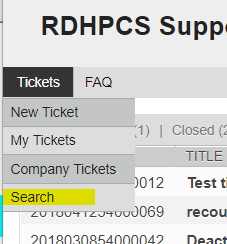
You can search for a ticket using any of these options:
RDHPCS Ticket #
Full Text Search (From, To, CC, etc)
Attachment names
Ticket Types
States
Time
It is not necessary to use all of these search options at once. The more information you provide, the more refined your ticket search will be.
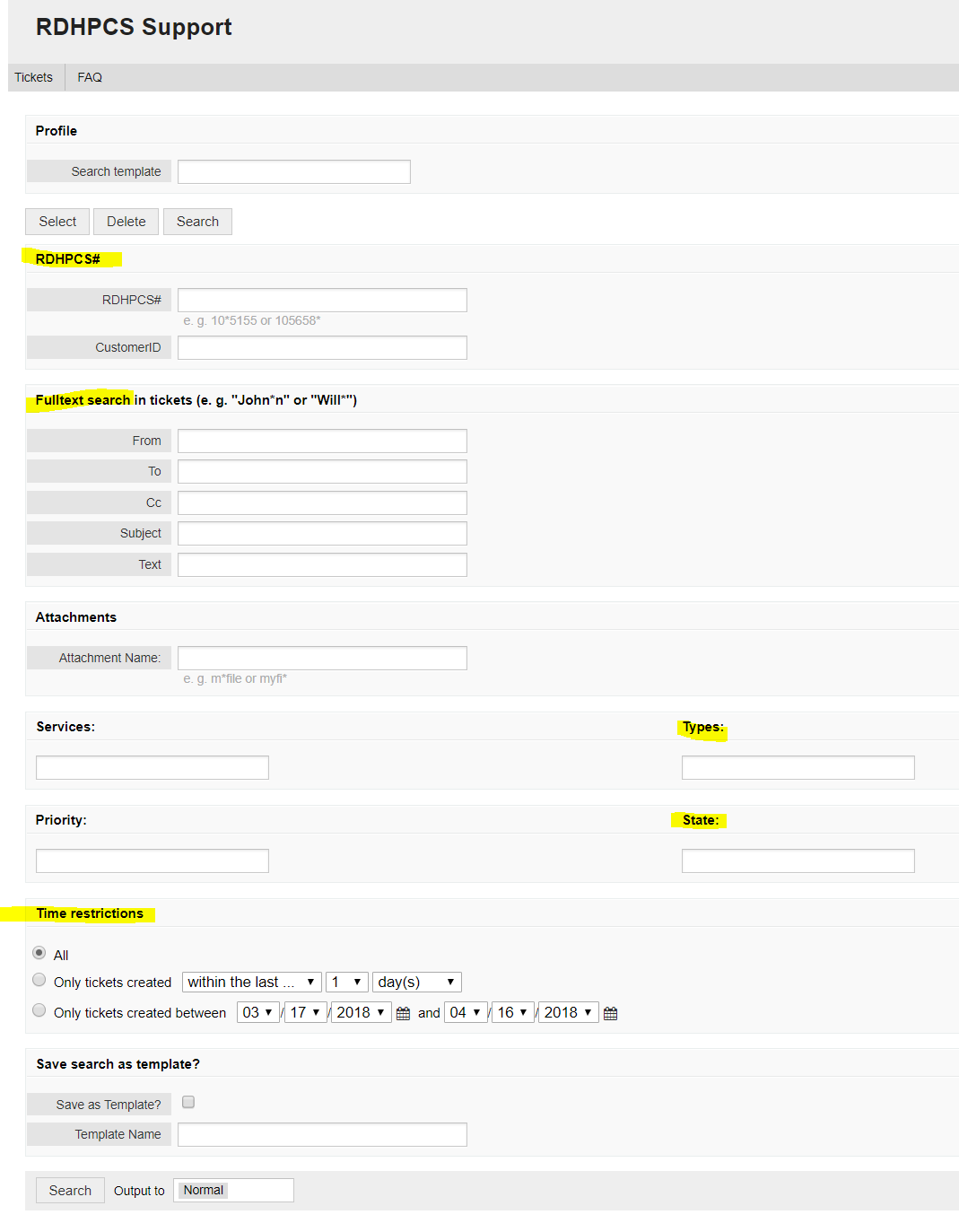
The search feature also includes an option to save the search as a template. This provides quick access to searches that you find yourself repeating. After you build the search, check the “Save search as a template” checkbox.
Create a New Ticket
You can use to create a new ticket. Please only report one issue per help ticket. This will assist us in routing your tickets to the appropriate resource.
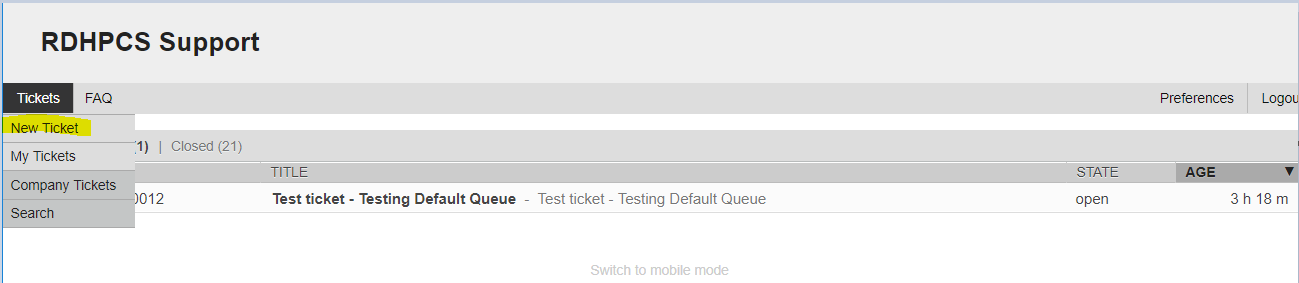
Note
Ignore the Service and SLA text boxes when create a ticket this way.
Enter a Ticket Type Assign the appropriate type to the ticket based on your issue.
Enter a Subject Use a subject that gives a clear and concise summary of the issue following the guidelines.
Enter Detailed Issue Description Enter a detailed description of the issue following the guidelines.
Job number
Commands used
Error messages
The location of the script that was used for submitting the job
Your working directory
The command line that was used for submitting the job
The location of the job output files
How to identify the problem (“grep for fortl in the output file” for example)
Select Submit to send the ticket to the RDHPCS Help Desk. The ticket can now be viewed in the Open tickets tab.

