Hera User Guide
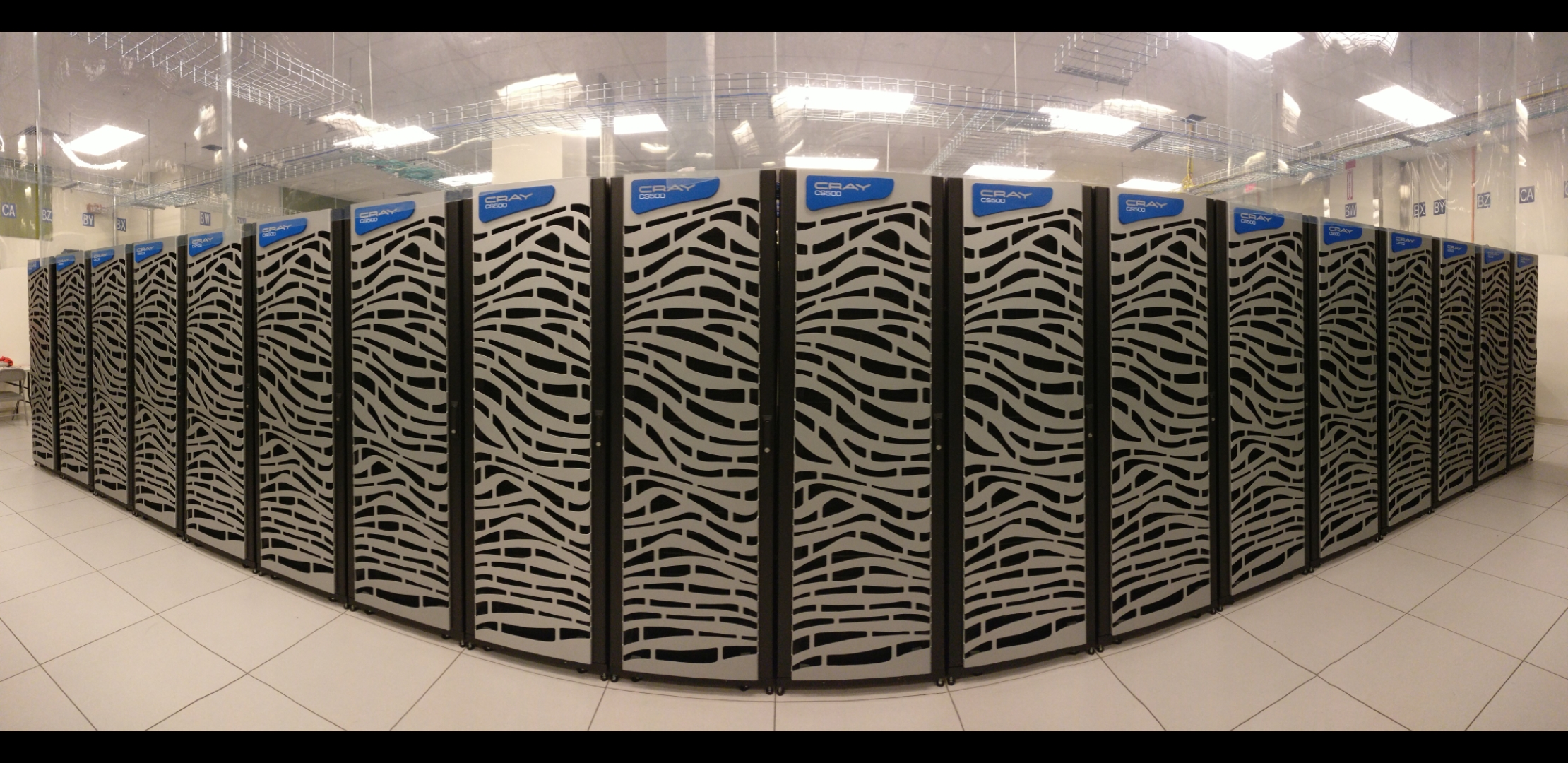
Action Required
Attention
Migrate your data on Hera from /scratch[1,2] to /scratch[3,4] file systems, no later than July 31, 2025!
/scratch[3,4] is now mounted on Hera, in addition to /scratch[1,2].
/scratch[1,2] will be decommissioned in August, so you must migrate your
active data from /scratch[1,2] to /scratch[3,4]. Important dates for
your data migration:
/scratch[1,2]will be set to read only on 7/15/25, plan to complete migrating your data to/scratch[3,4]by 7/31/25./scratch[1,2]is planned to be decommissioned (unmounted) at the ~8/5/25 NESCC maintenance downtime.
Here is the link to a brief presentation that should help you with your migration.
System Overview
Capacity of 3,270 trillion floating point operations per second – or 3.27 petaFLOPS
The Fine Grain Graphical Processing Units have a total capacity of 2,000 trillion floating point operations per second, or 2.0 petaFLOPS
45 million hours per month with 63,840 cores and a total scratch disk capacity of 18.5 Petabytes.
NESCC is also home to Niagara, a cloud-based computing resource. In addition, Test and Development systems are available through NESCC for system and application testing.
System Configuration
Hera |
|
|---|---|
CPU Type |
Intel SkyLake |
CPU Speed (GHz) |
2.40 |
Reg Compute Nodes |
1,328 |
Cores/Node |
40 |
Total Cores |
53,120 |
Memory/Core (GB) |
96 |
Peak FLOPS/Node |
12 |
Service Code Memory (GB) |
187 |
Total BigMem Nodes |
268 |
BigMem Node Memory (GB) |
384 |
CPU FLOPS (TFLOPS) |
2,672 |
GPUs/Node |
N/A |
Total GPUs |
N/A |
GPU FLOPS/GPU |
N/A |
Interconnect |
HDR-100 IB |
Total GPU FLOPS (TFLOPS) |
N/A |
Note
The Skylake 6148 CPU has two AVX-512 units and hence a theoretical peak of 32 double precision floating point operations per cycle with a base clock rate for floating point operations of 1.6 GHz.
Total FLOPS is a measure of peak, and doesn’t necessarily represent actual performance.
Juno is the Test and Development System. Users must be granted specific access to the system for use.
Hera Partitions
To specify a partition, use the command partition -p. For example:
sbatch -p batch ...
The following partitions are defined for Hera:
Partition |
QOS Allowed |
Billable TRes per Core Performance Factor |
Description |
|---|---|---|---|
hera |
batch,windfall, debug, urgent, long |
165 |
General compute resource. Default if no partition is specified |
bigmem |
batch,windfall, debug, urgent, long |
165 |
For large memory jobs; 268 nodes, each with 40 cores and 384 GB of memory |
novel |
novel |
165 |
Partition to run novel or experimental jobs where nearly the full system is required. If you need to run a novel job, please submit a help ticket and tell us what you want to do. We will normally have to arrange for some time for the job to go through, and we would like to plan the process with you. Also, please note that if you use novel partition you also need to specify novel QoS. |
service |
batch,windfall |
165 |
For jobs that require external network connectivity (including access to the HPSS archival system). Default of 1 core with a maximum of 4 cores and a maximum time limit of 24 hrs. Jobs will be run on front end nodes as those have external network connectivity. Useful for data transfers or access to external resources like databases. If your workflow requires pushing or pulling data to/from the HSMS(HPSS), it should be run there. See the Login (Front End) Node Usage Policy for important information about using Login nodes. |
To see a list of available partitions use the command
$ sinfo -O partition
hera*
service
bigmem
novel
An asterisk (*) indicates that default partition, where your job will be submitted to if you do not specify a partition name at job submission.
General compute jobs: To assure the systems are used most efficiently, specify the use of all general compute resource partitions. This allows the batch scheduler to put your jobs on the first available resource.
Lustre File System Usage
Lustre is a parallel, distributed file system often used to support the requirements for high-performance I/O in large scale clusters by supporting a parallel I/O framework that scales to thousands of nodes and petabytes of storage. Lustre features include high-availability and POSIX compliance.
On the RDHPCS Hera cluster there are two Lustre file systems available
for use: /scratch3 and /scratch4
The serial transfer rate of a single stream is generally greater than 1 GB/s but can easily increase to 6.5 GB/s from a single client, and more than 10 GB/s if performed in a properly configured parallel operation.
Lustre Volume and File Count
For efficient resource usage, Hera’s /scratch3 and /scratch4
Lustre file systems have project based volume and file count quotas.
Each project has an assigned quota which is shared by all users on the
project. File count quotas are implemented to preserve the increased
performance of the 2-tier storage architecture, where the first 128 KB
of each file is stored on SSD and the remainder if any on HDD.
Historical data from Jet show that the average file count per GB is
~100. By default, projects on Hera are given a file count quota of 200
files per GB of volume quota or 100,000 files, whichever is higher.
Users will receive warning emails when their quota is exceeded. When
either the volume or file count quota is exceed by more than 1.2x,
writes will not be allowed.
Summary and detailed information on finding your project’s disk volume and file count quota and usage is found :ref: here <Getting_Information_about_your_Projects>.
Volume Quota Increase
If you are approaching your quota, you should first delete old files and/or move files to HPSS tape systems as appropriate. If more volume is still needed, open a Help ticket to request a volume quota increase. Send email to rdhpcs.hera.help@noaa.gov, with the subject line Quota Increase, and a justification, including:
Project name.
Requested quota. Is the increase request temporary or permanent? If temporary, for how long?
Justification, including an analysis of your workload detailing the volume needed
File Count Quota Increase
If you are approaching your quota or your file count quota or are running over 200 files/GB, you should first delete old small files. If you want to keep them around but they are not accessed frequently, you should tar up many small files into one big file. If you have an exceptional situation and believe you need a quota increase, open a Help ticket. Send email to rdhpcs.hera.help@noaa.gov that includes the following information:
Project name.
Justification, including an analysis of your workload detailing the files/GB needed.
Requested quota. Is the increase request temporary or permanent? And if temporary, for how long?
It will save time if the request comes directly from the or Portfolio Manager. Once requests are approved by the PI they will be reviewed by the Hera resource manager.
Lustre
Lustre functionality is divided among four primary components:
MDS* Metadata Server
MDT* Metadata Target
OSS* Object Storage Server
OST* Object Storage Target
An MDS server assigns and tracks all of the storage locations associated with each file in order to direct fileI/O requests to the correct set of OSTs and corresponding OSSs.
An MDT stores the metadata, filenames, directories, permissions and file layout.
An OSS manages a small set of OSTs by controlling I/O access and handling network requests to them.
An OST is a block storage device, often several disks in a RAID configuration.
Hera Lustre Configuration
All nodes (login and compute) access the lustre file-systems mounted
at /scratch1 and /scratch2. Each user has access to one or
more directories based on the project which they are a member of, such
as:
/scratch[1,2]/${PORTFOLIO}/${PROJECT}/${TASK}
where ${TASK} is often, but not necessarily, the individual user’s
login ID, as defined by the project lead.
The number of servers and targets on each of the two Hera file systems is:
2 MDSs (active/active)
2 MDTs
16 OSSs (active/active, embedded in DDN SFA 18k storage controllers)
122 OSTs (106 are HDDs, 16 are SSDs)
9.1 PiB of usable disk space (df*hP /scratch{3,4})
Since each file system has two metadata targets, each project directory is configured to use one of MDTs, and they are spread roughly evenly between the two MDTs. This means that approximately 25% of all Hera projects share metadata resources.
File Operations
When a compute node needs to create or access a file, it requests the associated storage locations from the MDS and the associated MDT. I/O operations then occur directly with the OSSs and OSTs associated with the file, bypassing the MDS. For read operations file data flows from the OSTs to the compute node.
Types of file I/O
With Lustre, an application accesses data in the following ways:
Single stream
Single stream through a master
Parallel
File Striping
A file is split into segments and consecutive segments are stored on different physical storage devices (OSTs).
Aligned vs Unaligned Stripes
Aligned stripes is where each segment fits fully onto a single OST. Processes accessing the file do so at corresponding stripe boundaries. Unaligned stripes means that some file segments are split across OSTs.
Progressive File Layouts
The /scratch1 and /scratch2 file systems are enabled with a
feature called Progressive File Layouts (PFL), which is efficient for
the vast majority of use cases. It uses a single stripe count for
small files (reducing overhead) and increases the striping as the file
gets bigger (increasing bandwidth and balancing capacity), all without
any user involvement. These file systems are also augmented by a set
of SSD OSTs (described above) and with the PFL capability is further
optimized for small file performance. By default, smaller files are
stored completely in SSD, which further decreases random operation
latency and allows the HDDs to run more efficiently for streaming
reads and writes. The default configuration will automatically stripe
and place files in a generally optimal fashion to improve I/O
performance for varying file sizes, including the use of SSDs for
better small-file performance. The defaults also attempt to make the
best use of the SSD targets (which are faster, but have much less
capacity than HDDs). More details on PFL are available in the Lustre
documentation.
Note
The PFL feature makes much of the information documented below regarding customized striping unnecessary.
Users should not need to adjust stripe count and size on /scratch3
and /scratch4. With PFL enabled, setting your own stripe layout
may reduce I/O performance for your files and the overall I/O
performance of the file system. If you have already used lfs
setstripe commands documented below, you should probably remove the
striping that may have already been set.
Here are the steps you should follow if you have any directories that had explicitly set non-default striping:
Remove all
lfs setstripecommands from your scripts.Run the following command which changes the striping back to default for each of the directories on which you may have set striping:
$ lfs setstripe -d <dir>
Open a help ticket with the subject line /scratchX/<portfolio>/<project> striped directories. We will examine the files and assist with migrating files to an optimal layout if necessary.
Userspace Commands
Lustre provides the lfs utility to query and set access to the
file system. For a complete list of available options run lfs
help. To get more information on a specific lfs option, run
lfs help <option>.
Checking Diskspace
Hera file system allocations are project based. Lustre quotas are tracked and limited by Project ID (usually the same as group ID and directory name). The Project ID is assigned to top-level project directories and will be inherited for all new subdirectories. Tracking and enforcement includes maximum file count, not just capacity. To check your usage details:
Look up your project ID number (not the name)
Query your usage and limits using that number, for a given file system.
$ lfs quota -p <project ID number> /scratchX
User and Group usage (capacity and file count) is tracked but not limited. You can also find your usage and your Unix group’s usage:
$ lfs quota -u <User.Name> /scratchX
$ lfs quota -g <groupname> /scratchX
Note
This is the group that owns the data, regardless of where it is stored in the file system directory hierarchy.
For example, to get a summary of the disk usage for project rtnim:
$ id
uid=5088(rtfim) gid=10052(rtfim) groups=10052(rtfim)...
$ lfs quota -p 10052 /scratch1
Disk quotas for prj 10052 (pid 10052):
Filesystem kbytes quota limit grace files quota limit grace
/scratch1 4 1048576 1258291 * 1 100000 120000 *
("kbytes" = usage, "quota" = soft quota, "limit" = hard quota)
Finding Files
The lfs find command is more efficient than the standard find,
and may be faster too. For example, to find fortran source files
accessed within the last day:
$ lfs find . -atime -1 -name '*.f90'
Striping Information
You can view the file striping layout with the command:
$ lfs getstripe <filename>
The Hera default configuration uses Progressive File Layout (PFL).
The first part of each file is stored on SSD
Up to 256 KB, single stripe
As the file grows bigger, it overflows to disks and it stripes it across more disks and more disks
Up to 32 MB on HDD, single stripe
Up to 1 GB on HDD, 4-way stripe
Up to 32 GB on HDD, 8-way stripe
> 32 GB on HDD, 32-way stripe, larger object size
So small files reside on SSDs, big files get striped progressively
wider. The lfs getstripe command above shows the full layout.
Typically not all components are instantiated. Only the extents which
have l_ost_idx (object storage target index) and l_fid (file
identifier) listed actually have created objects on the OSTs.
Warning
Do not attempt to set striping!! If you think the default is not working for you, submit a help ticket to let us know and assist.
Other lfs Commands
lfs cp– to copy files.lfs ls– to list directories and files.
These commands are often quicker as they reduce the number of stat and remote procedure calls needed.
Read Only Access
If a file is only going to be read, open it as O_RDONLY. If you don’t care about the access time, open it as O_RDONLY or O_NOATIME. If you need access time information and you are doing parallel IO, let the master open it as O_RDONLY and all other ranks as O_RDONLY or O_NOATIME.
Avoid Wild Cards
The tar and rm commands are inefficient when operating on a
large set of files on Lustre. The reason lies in the time it takes to
expand the wildcard. Performing rm -rf * on millions of files
could take days,and impact all other users. (And you shouldn’t do just
* anyway, it is dangerous. Instead, generate a list of files to be
removed ortar-ed, and to act them one at a time, or in small sets.
$ lfs find /path/to/old/dir/ -t f -print0 | xargs -0 -P 8 rm -f
Broadcast Stat Between MPI or OpenMP Tasks
If many processes need the information from stat(), do it once, as
follows:
Have the master process perform the
stat()call.Then broadcast it to all processes.
Tuning Stripe Count (not typically needed)
Note
The following steps are not typically needed on the Hera Lustre
file systems. See the Progressive File Layouts description above. Please open a
help ticket prior to changing stripe
parameters on your /scratch3 or /scratch4 files.
General Guidelines
It is beneficial to stripe a file when…
Your program reads a single large input file and performs the input operation from many nodes at the same time.
Your program reads or writes different parts of the same file at the same time.
You should stripe these files to prevent all the nodes from reading from the same OST at the same time. This will avoid creating a bottleneck in which your processes try to read from a single set of disks.
Your program waits while a large output file is written.
You should stripe this large file so that it can perform the operation in parallel. The write will complete sooner and the amount of time the processors are idle will be reduced.
You have a large file that will not be accessed very frequently. You should stripe this file widely (with a larger stripe count), to balance the capacity across more OSTs. * This (in current Lustre version) requires rewriting the file.
It is not always necessary to stripe files.
If your program periodically writes several small files from each processor, you don’t need to stripe the files because they will be randomly distributed across the OSTs.
Striping Best Practices
Newly created files and directories inherit the stripe settings of their parent directories.
You can take advantage of this feature by organizing your large and small files into separate directories, then setting a stripe count on the large-file directory so that all new files created in the directory will be automatically striped.
For example, to create a directory called
dir1with a stripe size of 1 MB and a stripe count of 8, run:
$ mkdir dir1
$ lfs setstripe -c 8 dir1
You can pre-create a file as a zero-length striped file by running
lfs setstripe as part of your job script or as part of the I/O
routine in your program. You can then write to that file later. For
example, to pre-create the file bigdir.tar with a stripe count of
20, and then add data from the large directory bigdir, run:
$ lfs setstripe*c 20 bigdir.tar
$ tar cf bigdir.tar bigdir
Globally efficient I/O, from a system viewpoint, on a Lustre file system is similar to computational load balancing in a leader-worker programming model, from a user application viewpoint. The Lustre file system can be called upon to service many requests across a striped file system asynchronously, and this works best if best practices, outlined above, are followed. A very large file that is only striped across one or two OSTs can degrade the performance of the entire Lustre system by filling up OSTs unnecessarily. By striping a large file over many OSTs, you increase bandwidth to access the file and can benefit from having many processes operating on a single file concurrently. If all large files accessed by all users are striped, I/O performance levels can be enhanced for all users. Small files should never be striped with large stripe counts, if they are striped at all. A good practice is to make sure small files are written to a directory with a stripe count of 1, effectively no striping.
Increase Stripe Count for Large Files
Set the stripe count of the directory to a large value. This spreads the reads/writes across more OSTs, balancing the load and data.
$ lfs setstripe -c 30 /scratchN/your_project_dir/path/large_files/
Use a Small Stripe Count for Small Files
Place small files on a single OST. Small files will then not be spread out across OSTs.
$ lfs setstripe -c 1 /scratchN/your_project_dir/path/small_files/
Parallel IO Stripe Count
Single shared files should have a stripe count equal to, or a factor of, the number of processes which access the file. If the number of processes in your application is greater than 106 (the number of HDD OSTs), use ‘-c 1’ to use all of the OSTs. The stripe size should be set to allow as much stripe alignment as possible. Try to keep each process accessing as few OSTs as possible.
$ lfs setstripe -s 32m -c 24 /scratchN/your_project_dir/path/parallel/
You can specify the stripe count and size programmatically, by creating an MPI info object.
Single Stream IO
Set the stripe count to 1 on a directory.
Write all files in this directory.
Compute
Otherwise set the stripe count to 1 for the file.
$ lfs setstripe -s 1m -c 1 /scratchN/your_project_dir/path/serial/
Applications and Libraries
A number of applications are available on Hera. They should be run on a compute node. They are serial tasks, not parallel, and thus, a single core may be sufficient. If your memory demands are large, it may be appropriate to use an entire node even though you are using only a single core.
Using Anaconda Python on Hera
See Installing Miniconda for installation instructions.
Warning
RDHPCS support staff does not have the available resources to support or maintain these packages. You will be responsible for the installation and troubleshooting of the packages you choose to install. Due to architectural and software differences some of the functionality in these packages may not work.
MATLAB
Information is available TBD
Using IDL on Hera
The IDL task can require considerable resources. It should not be run
on a frontend node. It is recommended that you run IDL on a compute
node either in a job or via interactive job. Take a whole node and
there is no need to use the --mem=<memory> parameter. If you
request a single task you would get a shared node and in those
instances you should consider using --mem=<memory> option (since
IDL is memory intensive).
To run IDL on an interactive queue:
$ salloc -x11=first -ntasks=40 -t 60 -A <account>
$ cd <your working directory>
$ module load idl
$ idl # or idled
IDL can be run from a normal batch job as well.
Multi-Threading in IDL
IDL is a multi-threaded program. By default, the number of threads is set to the number of CPUs present in the underlying hardware. The default number of threads for Hera compute nodes is 48 (the number of virtual CPUs). It should not be run as a serial job with the default thread number, as the threaded program will affect other jobs on the same node.
The number of threads needs to be set to 1 if a job is going to be
submitted as a serial job, which can be achieved by setting the
environment variable IDL_CPU_TPOOL_NTHREADS to 1, or setting it
with the CPU procedure in IDL: CPU, TPOOL_NTHREADS = 1. If a job
requires larger than 10 GB memory, you should run the job on
either the bigmem node or a whole node.
Using ImageMagick on Hera
The ImageMagick module can be loaded on Hera with the following command:
$ module load imagemagick
The modules set an environment variable and paths in your environment to access the files.
- $MAGICK_HOME:
is set to the base directory
- $MAGICK_HOME/bin:
is added to your search path
- $MAGICK_HOME/man:
is added to your MANPATH
- $MAGICK_HOME/lib:
is added to your LD_LIBRARY_PATH
ImageMagick, and the utilities that are part of this package
including convert, should be run on a compute node for
gang processing of many files, either via a normal batch job
or via an interactive job.
Using R on Hera
R is a software environment for statistical computing and graphics. It is available on Hera as a module within the Intel module families. The R module can be loaded on Hera with the following commands:
$ module load intel
$ module load R
R has many contributed packages that can be added to standard R. CRAN, the global repository of open-source packages that extend the capabilities of R, has a complete list of R packages as well as the packages for download.
Due to access restrictions from Hera to the CRAN repository, you may need to download an R package to your local workstation first, then copy it to your space on Hera to install the package as detailed below.
To install a package from the command line:
$ R CMD INSTALL <path_to_file>
To install a package from within R
> install.packages("path_to_file", repos = NULL, type="source")
where path_to_file would represent the full path and file name.
When you try to install a package for the first time, you may get a message similar to:
'lib = "/apps/R/3.2.0-intel-mkl/lib64/R/library"' is not writable
Would you like to use a personal library instead? (y/n)
Reply with y and it will prompt you for a location.
Libraries
A number of libraries are available on Hera. The following command can be used to list all the available libraries and utilities:
module spider
Using Modules
Hera uses the LMOD hierarchical modules system. LMOD is a Lua based
module system that makes it easy to place modules in a hierarchical
arrangement. So you may not see all the available modules when you
type the module avail command.
See Modules
Using MPI
Loading the MPI module
There are two MPI implementations available on Hera: Intel MPI and MVAPICH2. We recommend one of the following two combinations:
IntelMPI with the Intel compiler
MVAPICH2 with the PGI compiler.
At least one of the MPI modules must be loaded before compiling and running MPI applications. These modules must be loaded before compiling applications as well in your batch jobs before executing a parallel job.
Working with Intel Compilers and IntelMPI
At least one of the MPI modules must be loaded before compiling and running MPI applications. This is done as follows:
$ module load intel impi
Compiling and Linking MPI applications with IntelMPI
For the primary MPI library, IntelMPI, the easiest way to compile applications is to use the appropriate wrappers: mpiifort, mpiicc, and mpiicpc.
$ mpiifort -o hellof hellof.f90
$ mpiicc -o helloc helloc.c
$ mpiicp -o hellocpp hellocpp.cpp
Note
Please note the extra “i” in mpiifort. mpiicc, and
mpiicp commands.
Launching MPI applications with IntelMPI
For instructions on how to run MPI applications please refer to Running and Monitoring Jobs.
Launching an MPMD application with intel-mpi-library-documentation
For instructions on how to run MPI applications please refer to Running and Monitoring Jobs.
Launching OpenMP/MPI hybrid jobs with IntelMPI
For instructions on how to run MPI applications please refer to Running and Monitoring Jobs.
Note about MPI-IO and Intel MPI
Intel MPI doesn’t detect the underlying file system by default when using MPI-IO. You have to pass the following variables on to your application:
export I_MPI_EXTRA_FILESYSTEM=on
export I_MPI_EXTRA_FILESYSTEM_LIST=lustre
Additional documentation on Intel MPI
The Intel documentation library has extensive documentation, the following are a list of specific documents that may be useful.
Intel PSM documentation. is very helpful for troubleshooting and turning purposes. This is because Intel MPI is based on the PSM layer.
Using PGI and mvapich2
At least one of the MPI modules must be loaded before compiling and running MPI applications. This is done with as follows:
module load pgi mvapich2
Compiling and Linking MPI applications with PGI and MVAPICH2
When compiling with the PGI compilers, please use the wrappers:
mpif90, mpif77, mpicc, and mpicpp.
$ mpif90 -o hellof hellof.f90
$ mpicc -o helloc helloc.c
$ mpicpp -o hellocpp hellocpp.cpp
Launching MPI applications with MVAPICH2
For instructions on how to run MPI applications please refer to Running and Monitoring Jobs.
Launching OpenMP/MPI hybrid jobs with MVAPICH2 (TBD)
For instructions on how to run MPI applications please refer to Running and Monitoring Jobs.
Additional documentation on using MVAPICH2
See the MVAPICH User Guide.
Tuning MPI (TBD)
Several options can be used to improve the performance of MPI jobs.
Profiling an MPI application with Intel MPI
Add the following variables to get profiling information from your runs:
export I_MPI_STATS=<num> # Can choose a value up to 10
export I_MPI_STATS_SCOPE=col # Statistics for collectives only
setenv I_MPI_STATS <num> # Can choose a value up to 10
setenv I_MPI_STATS_SCOPE col # Statistics for collectives only
The Intel runtime library has the ability to bind OpenMP threads to
physical processing units. The interface is controlled using the
KMP_AFFINITY environment variable. Thread affinity can have a dramatic
effect on the application speed. It is recommended to set
KMP_AFFINITY=scatter to achieve optimal performance for most
OpenMP applications. For details, review the information in the Intel
documentation library.
Intel Trace Analyzer
Intel Trace Analyzer (formerly known as Vampir Trace) can be used for analyzing and troubleshooting MPI programs. Please refer to the documentation. Even though we have modules created for “itac” for this utility, it may better to follow the instructions from the link above as the instructions for more recent versions may be different than when we created the module.
Debugging Codes
Debugging Intel MPI Applications
When troubleshooting MPI applications using Intel MPI, it may be helpful if the debug versions of the Intel MPI library are used. To do this, use one of the following:
$ mpiifort -O0 -g -traceback -check all -fpe0 -link_mpi=dbg ... # if you are running non-multithreaded application
$ mpiifort -O0 -g -traceback -check all -fpe0 -link_mpi=dbg_mt -openmp ... # if you are running multi-threaded application
Using the -link_mpi=dbg makes the wrappers use the debug versions
of the MPI library, which may be helpful in getting additional
traceback information.
In addition to compiling with the options mentioned above, you may be able to get some additional trace back information and core files if you change the core file size to be unlimited (the default value for core file is zero; hence call filed generation is disabled). In order to enable it you need to have the following in your shell initialization files in your home directory (the file name and the syntax depends on your login shell):
ulimit -c unlimited
limit coredumpsize unlimited
Application Debuggers
A GUI based debugger named DDT by Linaro is available on Hera. Linaro has detailed documentation.
Note
Since DDT is GUI debugger, interactions over a wide area network can be extremely slow. You may want to consider using a Remote Desktop which in our environment is X2GO.
Invoking DDT on Hera with Intel IMPI
Getting access to the compute resources for interactive use
For debugging you will need interactive access to the desired set of compute nodes using salloc with the desired set of resources:
$ salloc --x11=first -N 2 --ntasks=4 -A <project> -t 300 -q batch
At this point you are on a compute node.
Load the desired modules
$ module load intel impi forge
The following is a temporary workaround that is currently needed until it is fixed by the vendor.
$ export ALLINEA_DEBUG_SRUN_ARGS "%jobid% --gres=none --mem-per-cpu=0 -I -W0 --cpu-bind=none"
$ setenv ALLINEA_DEBUG_SRUN_ARGS "%jobid% --gres=none --mem-per-cpu=0 -I -W0 --cpu-bind=none"
Launch the application with the debugger
% ddt srun -n 4 ./hello_mpi_c-intel-impi-debug
This will open GUI in which you can do your debugging. Please note that by default it seems to save your current state (breakpoints, etc. are saved for your next debugging session).
Using DDT
Some things should be intuitive, but we recommend you look through the vendor documentation links shown above if you have questions.
Profiling Codes
Linaro Forge
Linaro Forge allows easy profiling of applications. Very brief instructions are included below.
Compile with the debug flag
Do not move your source files; the path is hardwired and will not found if relocated
Load the forge module with
module load forgeRun by prefixing with
map --profilebefore the launch command
#SBATCH ...
#SBATCH ...
module load intel impi forge
map --profile mpirun -np 8 ./myexe
Then submit the job as you normally do. Once the job has completed,
you should file *.map files in your directory.
You have to view those files using the allinea map
utility:
module load forge # If not already loaded
map <map_file>.map
The above command will bring up a graphical viewer to view your profile
Perf-report is another tool that provides the profiling capability.
perf-report srun ./a.out
TAU
The TAU Performance System® is a portable profiling and tracing toolkit for performance analysis of parallel programs written in Fortran, C, C++, Java, and Python. It supports application use of MPI and/or OpenMP, and also supports GPU. Portions of the TAU toolkit are used to instrument code at compile time. Environment variables control a number of things at runtime. A number of controls exist, permitting users to:
specify which routines to instrument or to exclude
specify loop level instrumentation
instrument MPI and/or OpenMP usage
throttle controls to limit overhead impact of small, high frequency called routines
generate event traces
perform memory usage monitoring
The toolkit includes the Paraprof visualizer (a Java app) permitting use on most desk and laptop systems (Linux, MacOS, Windows) to view instrumentation data. The 3D display can be very useful. Paraprof supports the creation of user defined metrics based on the metrics directly collected (ex: FLOPS/CYCLE).
The event traces can be displayed with the Vampir, Paraver, or JumpShot tools.
Quick-start Guide for TAU
The Quick-start Guide for TAU only addresses basic usage. Please keep in mind that this is an evolving document!
Find the Quick Start TBD
Tutorial slides for TAU
A set of slides presenting a recipe approach to beginning with Tau is available TBD
MPI and OpenMP support
TAU build supports profiling of both MPI and OpenMP applications.
The Quick-start Guide mentions using
Makefile.tau-icpc-papi-mpi-pdt. This supports profiling of MPI
applications. You must use
Makefile.tau-icpc-papi-mpi-pdt-openmp-opari for OpenMP profiling.
Makefile.tau-icpc-papi-mpi-pdt-openmp-opari can be used for either
MPI or OpenMP or both.
Managing Contrib Projects
A /contrib package is one that is maintained by a user on the system. The system staff are not responsible for the use or maintenance of these packages. See Contrib for details.