HSMS HPSS User Guide
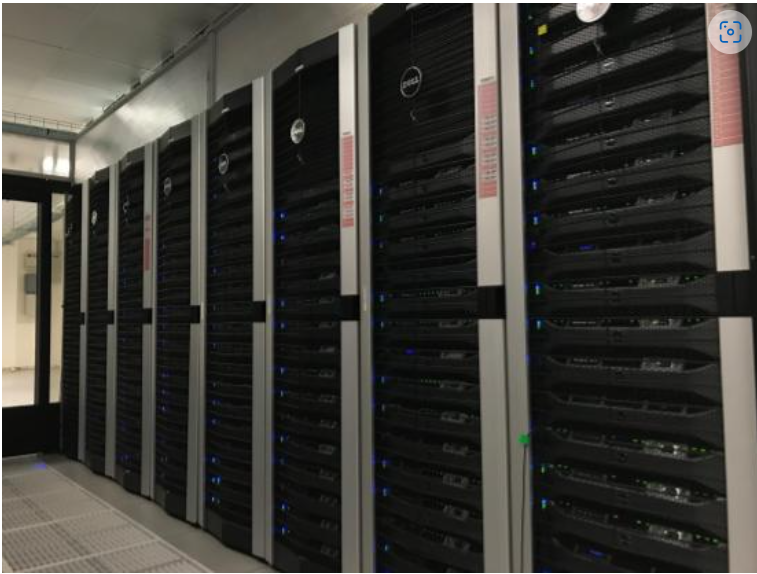
NESCC HPSS
The centralized, long-term data archive system at National Environmental Security Computing Center (NESCC) is based on IBM’s High Performance Storage System (HPSS). The NESCC HPSS environment includes 22 petabytes of front-end disk cache, five Oracle SL8500 enterprise tape libraries, three Spectra Logic TFinity tape libraries, and 148 tape drives. Total available capacity is 430 PB. HPSS is accessible from WCOSS2, Hera, Niagara, Jet, and Gaea.
Users should keep the following things in mind when using the HPSS system:
The HPSS system is well suited for storing large volumes of data.
Users should avoid transferring many small files (in the megabyte range or smaller) to HPSS since the process of moving numerous individual small files to and from tape is inefficient. Please tar up small files into one large tar file before storing data into HPSS, or use HTAR.
All data stored in HPSS is single copy. Deleted data cannot be recovered.
HPSS is not accessible from compute nodes. Access is available via Hera/Niagara/Jet front-end nodes (FEs), Gaea Data Transfer Nodes (DTN’s), and WCOSS2 transfer nodes.
Batch jobs that require access to HPSS should be submitted to the respective systems service or transfer queues.
For questions regarding the HPSS system, email rdhpcs.hpss.help@noaa.gov.
Gaining Access to use HPSS
New HPSS User Requests
A HPSS user must be a current user of a NOAA HPC compute resource (RDHPC or WCOSS) to have access to HPSS. Access to an HPSS project must be requested. When you are a member of a project on a compute resource you are not automatically added to the companion HPSS project (if there is one). Being added to a HPSS project that you are already a member of on a NOAA compute resource is done without PI or Portfolio Manager approval, but both are notified that you are being added. If you are not a member of the project on a NOAA compute resource then PI or Portfolio manager approval is required before you will be added. To expedite the process please send an email to: rdhpcs.hpss.help@noaa.gov. with the following subject line, replacing USERNAME and PORTFOLIO/PROJECT with your username and project request.
<$USERNAME> requests access to HPSS - <PORTFOLIO/PROJECT(S)
Example:
Jane.Doe requests access to HPSS - /BMC/chimera
Note
If PI or Portfolio Manager approval is required, the email should come from them.
All requests must have the following information:
User Name
Requested Project(s) - See NESCC HPSS Data Structure for available HPSS projects
System HPSS Access is Needed From (Hera/Jet/Niagara/Gaea/WCOSS)
Adding New Projects to HPSS
Projects on a NOAA compute resource are not given access to the HPSS until requested by the Portfolio Manager (PfM). The PfM also approves the maximum time retention directory (pool) that a project is allowed to use on HPSS. All lesser time pools will also be available. To add a project to the HPSS the Portfolio Manager should submit a help request with the following information:
Project name, associated users, maximum time retention pool
To remove a project from the HPSS, the PfM should submit a help request with the project name and data disposition directions. Requests are reviewed and approved by the HPSS Resource Manager and sent to the HPSS system administrator for implementation.
Note
Requests for adding users and projects to HPSS are NOT supported in AIM. Instead, the request/review/implementation/notification process is handled by the HPSS help ticket system. Email: rdhpcs.hpss.help@noaa.gov.
NESCC HPSS Data Structure
HPSS data at NESCC is organized by portfolio, project and retention period. Each retention period (1-5 Year & Permanent) is set up as a separate file family. This means that all data for a retention period is stored on the same tapes. Projects live under the appropriate portfolio and have been assigned access to specific retention directories. Project users have access to write data to any of their projects’ retention directories. Data within the same retention directory (/1-5 Year & /Permanent) can be moved to other projects within the same retention directory. If data needs to be moved to another retention period (ex: /1year -> /2year) it must be copied.
Note
Please be sure to store the data you write to HPSS in the appropriate retention directory, and in the correct project if you belong to multiple projects. This will avoid movement of data once it is stored on tape.
/$PORTFOLIO/$PROJECT/$RETENTION
(ex: /BMC/wrf-chem/2year or /NCEPDEV/emc-meso/5year)
Portfolios with projects currently storing data in HPSS are NCEPPROD, NCEPDEV, BMC, HFIP, CPO, NAGAPE, NOS and SYSADMIN
|
|
|
|
|
|
|
|
|
|
|
|
|
|
|
|
|
|
|
|
|
|
|
|
|
|
|
|
|
|
|
Data Retention
Retention based storage is the HPSS archive policy in Fairmont, to better manage data growth. Six retention storage pools (1-5year and Permanent) were created. Each retention period is setup as a separate file family. This means all data for a retention period is stored on the same tapes. All HPSS projects were then configured to write to one or more of these pools. Data in these pools expires based upon the retention pool it was written in and would be deleted upon expiration. All files in the HPSS archive have been assigned an expiration date based on the file create time and the retention period it was written to. Upon expiration files will be deleted from the HPSS archive.
Expired Data Deletion Process
User Notification
Users will be notified of expired data via posted lists and email. These notifications will take place on or before the first day of the month following the data’s expiration. For example, data that has an expiration date between October 1 and October 31 2016 will have its notification posted on or before November 1, 2016. The expired file list is located on HPSS in /Expired_Data_Lists/expired.YYYY-MM.txt. All HPSS users have read access to this file and can retrieve it for review. The file is easily searchable by HPSS username. For each file included in the expired list the file owner, file group, filename/path, and expire date are shown. ex: root system /1year/SYSADMIN/nesccmgmt/test_file-1G-11 Jul-6-2023. Email notification will also be sent to all users who have data listed in this file. It is the user’s responsibility to regularly check the posted list for expired files they own. Once deleted these files cannot be recovered.
Expired Data - Deletions
The following table lays out the timing for deletions.